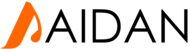This article is the guide to clear and reset the DNS resolver cache which stores the IP address attached to frequently used DNS names. It is also useful to speed up the DNS propagation for a newly added or modified domain, at least it will remove the local cache from your terminal/PC and allow you to receive most recent cache.
How to clear your DNS cache
The following methods allow you to remove old and inaccurate DNS information that may result in 404 errors.
Windows® 8
- On your keyboard, press Win+X to open the WinX Menu.
- Right-click Command Prompt and select Run as Administrator.
- Run the following command:
ipconfig /flushdns
If the command succeeds, the system returns the following message :Windows IP configuration successfully flushed the DNS Resolver Cache.
Windows 7
To clear your DNS cache if you use Windows 7, perform the following steps:
- Click Start.
- Enter
cmdin the Start menu search text box. - Right-click Command Prompt and select Run as Administrator.
- Run the following command:
ipconfig /flushdns
If the command succeeds, the system returns the following message :Windows IP configuration successfully flushed the DNS Resolver Cache.
Windows XP, 2000, or Vista®
To clear your DNS cache if you use Windows XP, 2000, or Vista®, perform the following steps:
- Click Start.
- On the Start menu, click Run....
- If you do not see the Run command in Vista, enter
runin the Search bar.
- If you do not see the Run command in Vista, enter
- Run the following command:
ipconfig /flushdns
If the command succeeds, the system returns the following message :Successfully flushed the DNS Resolver Cache.
MacOS® 10.10.4 and above
To clear your DNS cache if you use MacOS X version 10.10.4 or above, perform the following steps:
- Click Applications.
- Click Utilities.
- Click Terminal.
-
Run the following command:
sudokillall -HUP mDNSResponder
If the command succeeds, the system does not return any output.Warning:
To run this command, you must know the computer's administrator account password.
MacOS® 10.10.1, 10.10.2, and 10.10.3
To clear your DNS cache if you use MacOS X version 10.10 through 10.10.3, perform the following steps:
- Click Applications.
- Click Utilities.
- Click Terminal.
-
Run the following command:
sudodiscoveryutil mdnsflushcache
If the command succeeds, the system does not return any output.Warning:
To run this command, you must know the computer's administrator account password.
MacOS 10.7, 10.8, and 10.9
To clear your DNS cache if you use MacOS X version 10.7, 10.8, or 10.9, perform the following steps:
- Click Applications.
- Click Utilities.
- Double-click Terminal.
-
Run the following command:
sudokillall -HUP mDNSResponder
If the command succeeds, the system does not return any output.Warning:
To run this command, you must know the computer's administrator account password.
MacOS 10.5 and 10.6
To clear your DNS cache if you use MacOS X version 10.5 or 10.6, perform the following steps:
- Click Applications.
- Click Utilities.
- Double-click Terminal.
-
Run the following command:
sudodscacheutil -flushcache
If the command succeeds, the system does not return any output.Warning:
To run this command, you must know the computer's administrator account password.