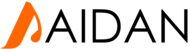Creating a new Category for articles in Joomla 2.5 :
Step 1: Log into your Joomla Dashboard.
Step 2 : Under the Content menu, hover over Category Manager and then click Add New Category
Step 3 : Type in a Title for this category
Step 4 : Choose a Parent Category.
Is this a Parent Category?
If you would like this category to be a main category (one that is not a sub category of any other category), choose - No Parent -
Is this a Sub Category?
If you would like this category to be a sub category of another category, then choose the parent category.
Step 5 : Type in a Description for the category (this is an optional step). This description will show when someone visits the category page (a page that will list all of the articles belonging to the category).
Step 6 : Click Save & Close. You have just created a new category in Joomla 2.5!
Creating a new Category for articles in Joomla 3.0 :
Step 1: Log into your Joomla Dashboard.
Step 2 : In the Admin Dashboard go to Menu ‘Content -> Category Manager -> Add New Category.

Step 3 : In the ‘Add New Category’ form, enter the title, alias and description of the new category.
Step 4 : After you are done setting up the new category, click on ‘Save and Close’ to add your new article category.

Step 5 : And that’s it! Your new category has been added:

Creating a new Category for articles in Joomla 3.5 :
Step 1: Log into your Joomla Dashboard.
Step 2 : Click Content, then Categories in the navigation menu.

Step 3 : Click the New button.

Step 4 : Enter your Subject, Alias (if you do not want it auto-generated), and fill in the Body of the Category page.
If you want this category to be within another category, choose the category from the Parent field.
Step 5 : Click the Save & Close button to create the new Category. You will then see a message stating "Category successfully saved," and you will see your new Category listed.