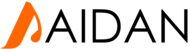Joomla 2.5
Step 1: Log into your Joomla Dashboard.
Step 2 : In the top menu, under Content, hover over Article Manager and then click Add New Article
Step 3 : Next to Title, write a Title for your Article
Step 4 : Next to Category, choose the category your article should belong to.
Step 5 : Type in the content for your article. As Joomla uses a WYSIWYG editor (what you see is what you get editor), you have access to normal formatting features such as bold and text-align.
Step 6 : To publish your article, click Save in the top menu.
Congratulations, you have just written a new article! An easy way to see your article on your website is to search your website for the article's title (see screenshot below).
Joomla 3.0
Step 1: Log into your Joomla Dashboard.
Step 2 : From here, you have two options :
Option 1 - use QUICK ICONS |
Option 2 - Use the top menu |
In the right menu under QUICK ICONS, click Add New Article.
|
In the top menu, click Content and then click Article Manager. Then, click New in the top left.
|
Step 3 : On the article editor page, enter a Title for your article and choose a Category next to that. Then, enter the content for your article beneath. Refer to our screenshot below:
Step 4 : When finished writing your article, click the Save button in the top left menu. You should receive the following message:
Message
Article successfully saved
Joomla 3.5
Step 1: Log into your Joomla Dashboard.
Step 2 : Click Content, roll your mouse over Articles, then click Add New Article.
Step 3 : You will then be on a blank article page. Enter the title in the first field. This will display on top of the page.
Step 4 : Enter an Alias if you want a custom entry. Otherwise, it will auto-generate an alias for you.
Step 5 : Enter your content in the Body of the article. You can use the editing tools to format your text, insert images, or add links (among other things). Click the Save button when you are finished.