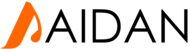Adding a new menu 
- Log in to the Joomla! Administrator Back-end.
- Click Menus > Menu Manager on the toolbar menu. The Menu Manager screen opens.

- Click the New toolbar button. The New/Edit Menu screen opens.

- Complete the fields as required :

- Unique Name: The identification name used by Joomla! to identify this menu. It must be unique. Spaces are not recommended. This displays under module parameters when editing the module.
- Title: A proper title for the menu. This is used to identify the menu the Menu Manager in the backend.
- Description: A description of the menu, useful for your own reference.
- Module Title: The title that will be given to the mod_mainmenu module in the Module Manager. This will be the published title or name which displays in the front-end (if you tick yes to "show title" in the Module Details when editing the module via the Module Manager). This will only be displayed when creating a new menu. However it can be edited in the Module Manager in the back-end after the module has been created. If left blank, a module will not be created and you will not be able to show this menu in the Front-end.
- Click the Save toolbar button to create the new menu.

- To leave without saving click the Cancel toolbar button.
Adding a new menu 
Step 1 - Create a New Menu
1. Open a new browser window and type in the URL, which will be similar to http://www.your-site-name-here.com/administrator or, if you have Joomla! installed on your local computer, http://localhost/your-folder-name-here/administrator. Here you will have to log in as an
Administrator or Super Administrator.
2. There are 2 ways to add a Menu: Within the site administration panel, select Menus from the menu bar in the upper left corner. From the drop- down list, choose the "Manage" then choose "Add New Menu". You can also select Menu Manager from the left column and then select "New" from the top left corner icons.

3. Fill in the "Title", "Menu Type" and a "Description":
- Title *: A proper title for the menu. This is used to identify the menu in the Menu Manager in the backend.
- Menu type *: This should be a unique identification name used by Joomla! to identify this menu. Spaces are not allowed but you may use the '-' character such as news-menu.
- Description: A description of the menu, useful for your own reference.

4. Click the Save or the Save & Close toolbar button to create the new menu. The Save & Close button will return you to the Menu Manager. To
leave without saving click the Cancel toolbar button.

5. If you saved and closed, you will see your new menu in the list of Menus.
Step 2 - Create the Module for Your Menu
1. In the far right column of the Menu Manager, click on Add a module for this menu type. You can also add a Menu Module through the Module Manager.

2. You will be looking at the Menu Module. Here are a few of the most basic points regarding the Menu Module:
- The Title field is required, so create a descriptive title. If you want this title displayed on the front of the website, click on the "Show Title" button on the right.
- Notice the Select Menu list. This should show the name of the Menu you just created.
- You need to select a Position in your template for where you want your menu to appear. Note: getting it to look the way you want it to depends on your template styling.
 3. There are many options to choose from in the Menu Module such as, publishing dates, user access, and sub-menu items just to name a few.
3. There are many options to choose from in the Menu Module such as, publishing dates, user access, and sub-menu items just to name a few.
4. Click the Save or the Save & Close toolbar button to create the new Menu Module. The Save & Close button will return you to the Module Manager. To leave without saving click the Cancel toolbar button.
Step 3 - Add Menu Items to Your Menu
Now it's time to add Menu Items to your new menu. There are many kinds of Menu Item Types in Joomla. Some are included in the core installation and many third-party components may add more types also.